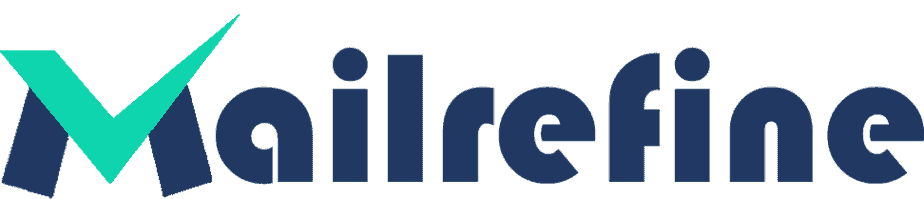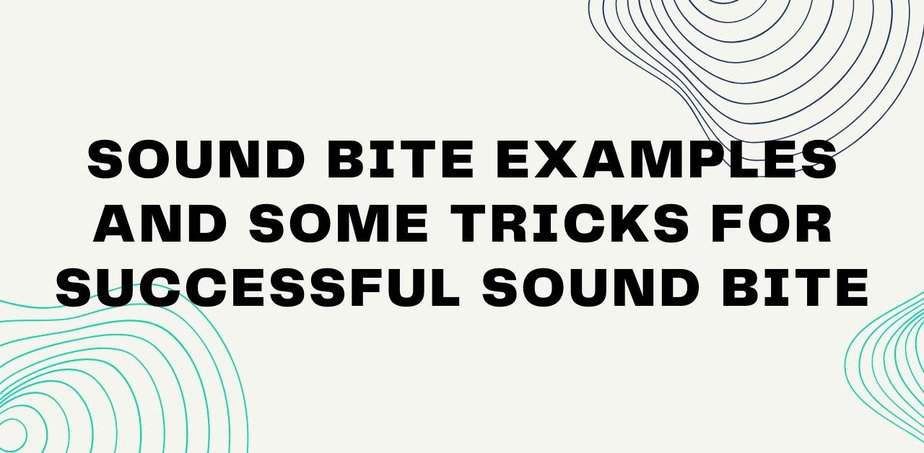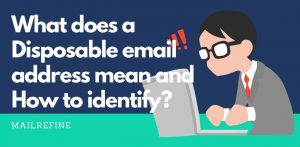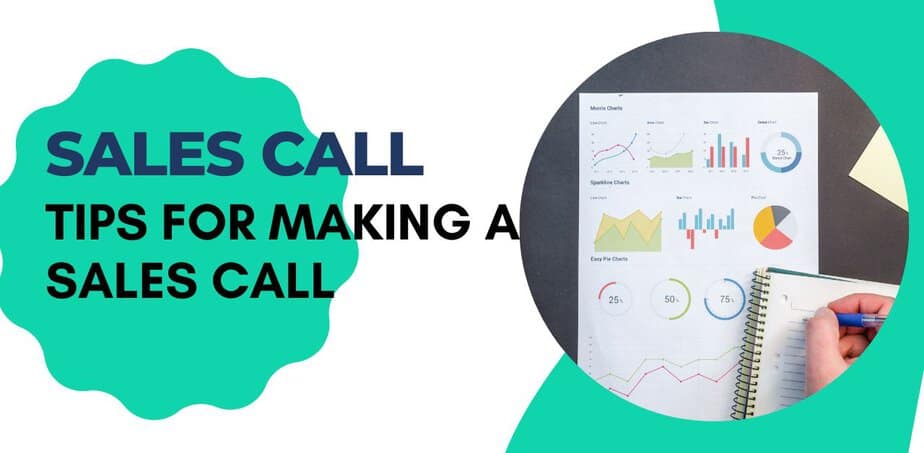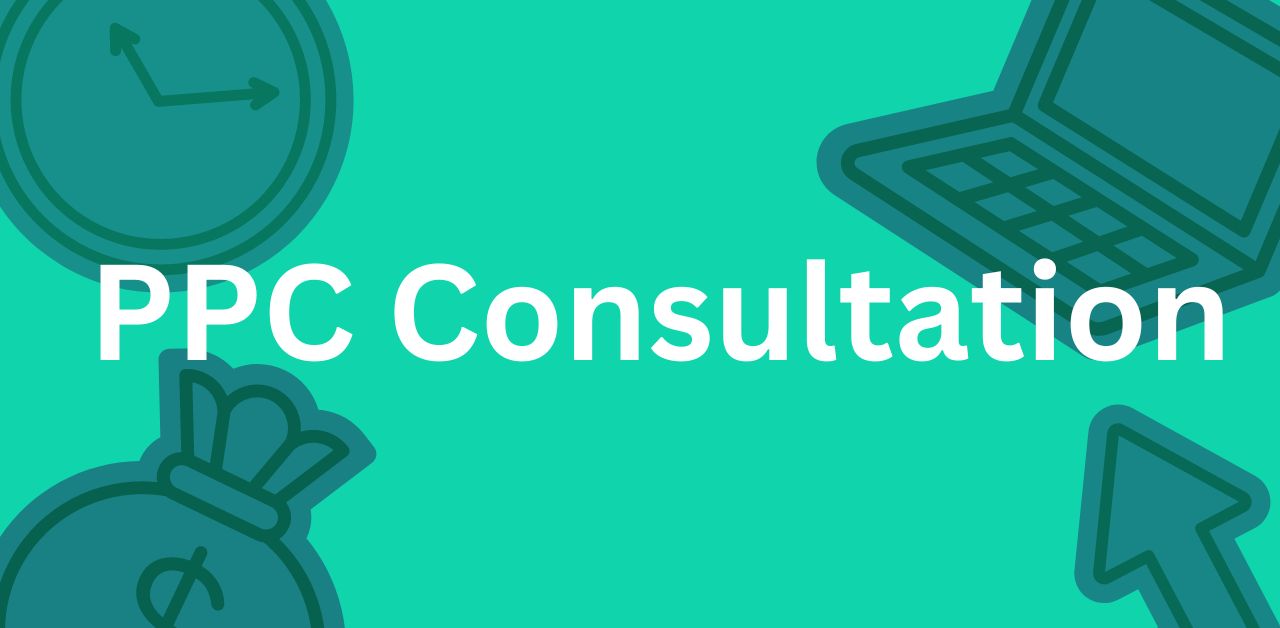If you’re a MailChimp user, you must have come across the term “cleaned” already. You’ll see some of the contacts in your dashboard being marked as “cleaned”. You must be wondering what “Cleaned” means in MailChimp anyway. Well, we’re here to answer that question.
At first look, many things can come up to your mind. First, cleaned contacts may sound like removed contacts from your system to keep up data cleansing. But that’s not what cleaned in MailChimp actually means.
To be honest it’s not an easy term to understand unless you are some kind of genius in this email marketing sector. So it’s important for you, as a MailChimp user to understand what data you’re working on to ensure better results next time.
What does ‘Cleaned’ mean in MailChimp, we’ll try to answer that question in this detailed guide. You’ll get to know everything about Cleaned Contacts in MailChimp in this piece of writing.
What Does Cleaned Mean in Mailchimp?
Cleaned in MailChimp is a confusing term because MailChimp named it that way. But it doesn’t have to be confusing at all. Let’s just get to know about it.
Let’s understand ‘data cleansing’ first. Data cleansing is the process of preparing your data for later use in analysis and execution. Fixing incorrect, invalid, or even inconsistent data is the primary objective of this activity. This plays an important role in maintaining the quality of your data.
You’ll see an email marked as cleaned in your MailChimp dashboard. It means the last email sent to that address resulted in a hard bounce or has been experiencing repeated soft bounces. As a solution, MailChimp will pull out those email addresses from your list.
So ‘Cleaned’ in MailChimp basically means your email is experiencing difficulties to end up in the recipient’s inbox. Repeated soft bounces or hard bounces can harm both your sender’s reputation and engagement rate at the same time.
If you’re not very much familiar with email bounces, let us walk you through a simple guide to that.
You call an email delivery hard bounce when it couldn’t be delivered to the intended address for some obvious reasons. It can happen for various reasons, such as an incorrect, invalid address, wrong email domain, or server issues occurring because of security filters.
So what do you do with a hard-bounced email address? Easy, you have to remove it from your list. A hard bounced email is likely to result in the same on future send, so it’s a safe bet to keep it aside. Alternatively, you can look into it and find out what’s wrong with that email address. But again if you’re working with a huge list, then it’s pointless to check in with every hard-bounced email.
A better way to clean hard-bounced emails is to check out whether an email is valid or not. A tool email verifier can help you with that. You just have to input an email address for validity and then you get the results. You can even upload full email lists and get results at once.
A soft bounce is what it exactly sounds like. If an email can’t be delivered because of temporary reasons, it’s called a soft bounce. Soft bounces can happen for a variety of reasons. Simple problems like the recipient’s inbox being full or a large email body can result in a soft bounce. Most of the time, soft bounce happens temporarily, so it’s likely not to be seen on future send. But if it’s happening repeatedly, it’s a wise choice to remove that recipient from your list.
Read More: Email Bounces: What To Do For Never Email Bounce
Back to what ‘cleaned’ mean in MailChimp.
‘Cleaned’ in MailChimp basically helps you detect hard bounces and repeated soft bounces. This allows a lot to keep your email list tidy in the easiest way possible. So ‘cleaned’ meaning in MailChimp is not actually a hard-to-understand term after all.
What do you do with these bad boys, that’s the question you’re about to definitely ask next.
Well, if you want to keep your sender reputation and email bounce rate at a healthy number, then cleaning is the only way to go. That’s why we talked about data cleansing earlier in this article.
The best part is when an email is marked as ‘cleaned’ that means MailChimp removed that email from your list because of a hard bounce or repeated soft bounces. This means you don’t have to do much here. MailChimp will mostly take care of the chaos.
But here is an issue we should definitely address. MailChimp will mark and remove ‘cleaned contacts’ that are typed wrong. Like if a contact entered their email as “john@gmial.com” instead of “john@gmail.com” it will result in a hard bounce and MailChimp will remove it. In this case, you should look into it manually and pull out the email addresses with typos and fix them. This is very important because typos always happen and ignoring them can cause you to lose many possible leads.
So you can’t just give it up to MailChimp to handle your recipient list. You have to sometimes dive in and figure out what could be more beneficial for you.
Why is it important to know about addresses cleaned in Mailchimp?
It’s known that the success rate measures the effectiveness of a marketing campaign. MailChimp will provide you with a report after a campaign is run. This report contains essential marketing metrics such as the total number of opened emails, unsubscribed or bounced emails, and so on.
It is important to know about addresses cleaned in MailChimp because these recipients won’t receive any of your future sends. You might be missing out on a huge number of your audience because of this. That’s why you need to manually check-in and try to fix problems whether it’s possible.
We already know MailChimp can unintentionally mark the email addresses as “cleaned” but this can shrink your list drastically if you don’t bother to figure out what’s going on. So you should never sleep on the addresses cleaned in MailChimp.
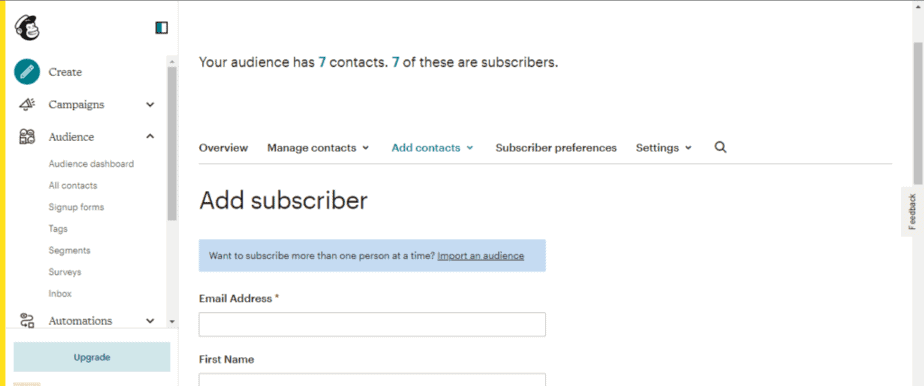
How to fix a typo in a cleaned contact
You can’t edit typos in cleaned contacts, but you can add the corrected email address manually. MailChimp doesn’t charge for cleaning contacts, so your monthly plan won’t be affected by doing so.
Adding a corrected email address is very simple, just follow the given steps:
- Click on the “Audience” icon from the left sidebar
- Click on “Audience Dashboard”
- To add the corrected contact select “Current Audience”
- Select “Add a Subscriber”
- Enter the corrected email address, and check the box with “This person gave me permission to email them” text
- Click “Subscribe”
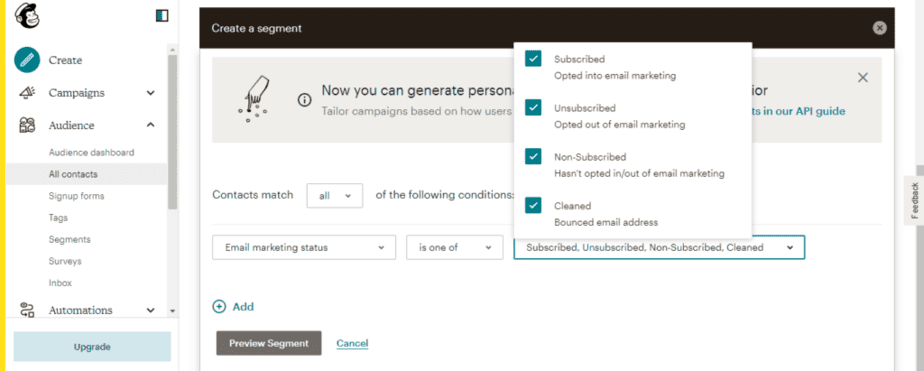
How to view and export cleaned contacts
If you want to view and export cleaned contacts in MailChimp for a better analysis, you can do that too. To view and export cleaned contacts in MailChimp, follow the given steps:
- Click on the “Audience” icon from the left sidebar
- Click on “Audience Dashboard”
- Select “Current Audience”
- Click “View Contacts”
- Select “New Segment”
- Select “is” and then “Cleaned”
- Click on “Preview Segment” to view the full list of cleaned addresses
- Then click on “Export Segment” to export the list
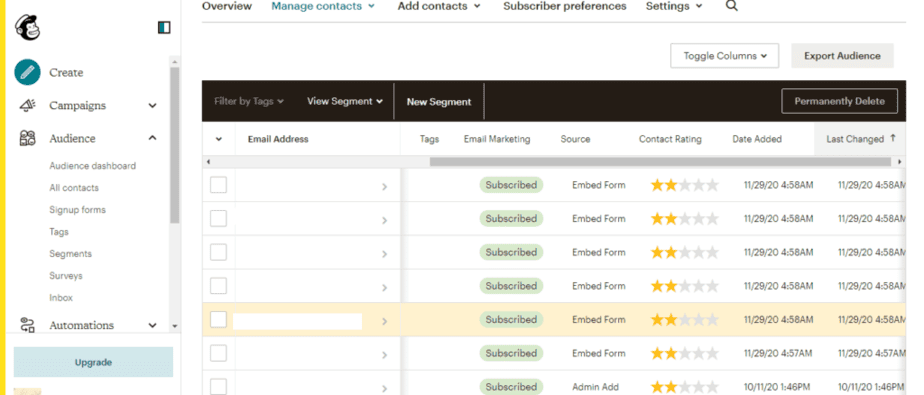
How to Delete Cleaned Contacts in Mailchimp
You can’t archive cleaned contacts, but you can delete them. To delete cleaned contacts in MailChimp, follow the given steps below:
- Go to the Audience Tab
- Select All Contacts > Manage Contacts
- Then click on Data Management Tool
- Create a new segment and set the Email Marketing status to “is” and then “cleaned”
- Select Preview Segment
- Then click on “Permanently Delete”
- Type PERMANENTLY DELETE on the pop-up
- Click on Confirm to delete cleaned contacts
That’s it. All the selected cleaned contacts will be gone forever.
Conclusion
This was your guide to the ‘cleaned’ meaning in MailChimp. Recipients marked as Cleaned are likely to be a huge part of your MailChimp user experience. Not handling them rightly can cost you badly. That’s why if don’t want to miss out on any opportunities, you should manage Cleaned contacts in MailChimp the right way.
FAQ
Should I delete cleaned contacts from Mailchimp?
Hard-bounced emails will do you no good but hurt your email campaign. So it is wise to remove cleaned contacts from MailChimp. But it’s always a good choice to manually check in for the typed wrong contacts, correct and add them to the list.
What is the difference between cleaned and subscribed Mailchimp?
Subscribed means the person has opted in to receive an email from you. Cleaned in MailChimp means difficulties occurring to send emails to that recipient repetitively, hence it was removed from the list.
How do I get rid of cleaned emails in Mailchimp?
Click on the name of the person from your list, then select Actions > Delete > Type “Delete”, then click on the “Delete” button to confirm.
Does Mailchimp charge for cleaning contacts?
MailChimp doesn’t charge for cleaned, pending, reconfirmed, deleted, or archived contacts. So MailChimp won’t charge you for cleaning contacts. That means you won’t be charged for cleaning contacts in MailChimp.
Can I resubscribe from a cleaned contact in MailChimp?
You can manually add a cleaned contact in MailChimp. But make sure you have permission to do it, or you may face the same issues again.
How to Archive Cleaned Contacts in Mailchimp
You can’t archive Cleaned contacts in MailChimp as they don’t count as audience limits. You can delete cleaned contacts but can’t archive them.
MailChimp Contacts vs Subscribers
MailChimp keeps records of all the contacts including subscribed and unsubscribed ones. On the other hand, the Subscribers list contains only active recipients on your email list. So Contacts is the ultimate list of your email collection and Subscribers are the recipients who decided to receive your email newsletter.